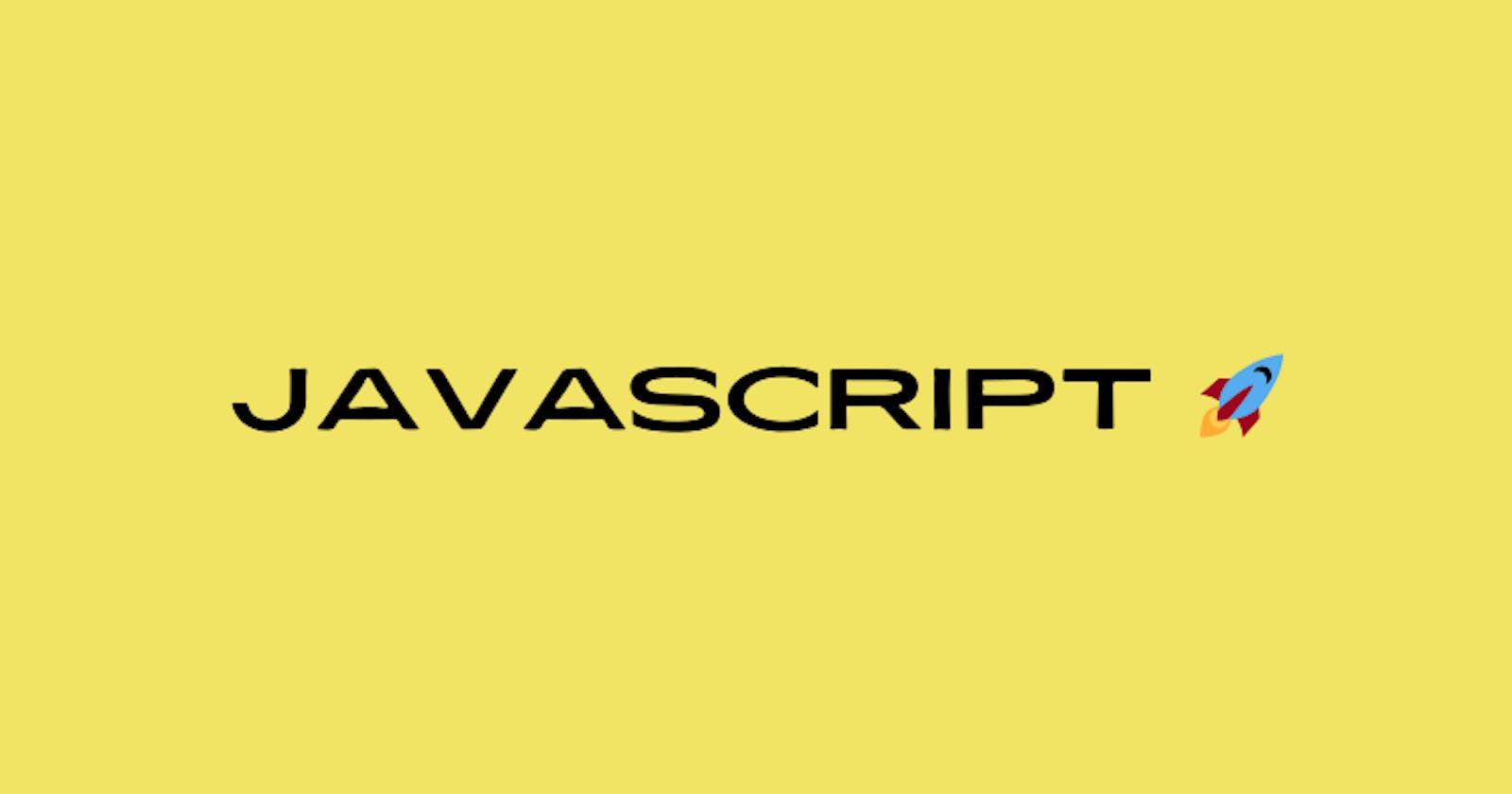Introduction: JavaScript is a powerful programming language that adds interactivity and dynamism to web pages. It allows you to manipulate HTML elements, respond to user actions, and create dynamic content. In this blog post, we'll walk through a simple example of how to use JavaScript to change the content of a webpage based on user interaction.
HTML Setup: Let's start by creating a basic HTML file. Open your favorite text editor and create a new file called index.html. Add the following code:
<!DOCTYPE html>
<html lang="en">
<head>
<meta charset="UTF-8">
<meta name="viewport" content="width=device-width, initial-scale=1.0">
<title>JavaScript Example</title>
</head>
<body>
<p id="demo">Click the button to change this text.</p>
<button id="myButton">Click me</button>
<!-- Include your JavaScript file -->
<script src="script.js"></script>
</body>
</html>
In this HTML code, we have a paragraph (<p>) element with the id demo, which initially displays some text. We also have a button (<button>) element with the id myButton.
JavaScript Code: Next, let's create a JavaScript file to add interactivity to our webpage. Create a new file called script.js and add the following code:
// Select the button element by its id and store it in a variable
var button = document.getElementById('myButton');
// Add an event listener to the button for the 'click' event
button.addEventListener('click', function() {
// Select the paragraph element by its id and change its text content
document.getElementById('demo').textContent = 'Text changed by JavaScript!';
});
In this JavaScript code:
We select the button element using
document.getElementById('myButton')and store it in a variable namedbutton.We use
button.addEventListener('click', function() {...})to add an event listener to the button. This means that when the button is clicked, the function inside theaddEventListenerwill be executed.Inside the function, we select the paragraph element using
document.getElementById('demo')and change its text content using.textContent.
Conclusion: Congratulations! You've just added interactivity to your webpage using JavaScript. This simple example demonstrates the power of JavaScript in dynamically updating content based on user interaction. With JavaScript, you can create engaging and interactive web experiences that respond to user actions in real-time.
Start experimenting with JavaScript to take your web development skills to the next level 🚀